Review this guide to learn how to create a Pyramid website in IIS after an install. If you have decided to use the IIS option after the Pyramid installation, you can add the site manually.
First, you need to install the following IIS modules:

To install IIS URL Rewrite Module 2 and Microsoft Application Request Routing 3.0, download and install them using the following links. Note: Before you install them, you'll need to close IIS.
- Microsoft Application Request Routing 3.0: https://www.iis.net/downloads/microsoft/application-request-routing
- IIS URL Rewrite Module 2: https://www.iis.net/downloads/microsoft/url-rewrite
Once the two IIS add-on's have been downloaded, run the installer and follow the on-screen prompts.
When the previous two models have been installed, activate the proxy as shown below:
Step 1
Open IIS > Double-click on the server name (1) > Double-click Application Request Routing Cache (2).
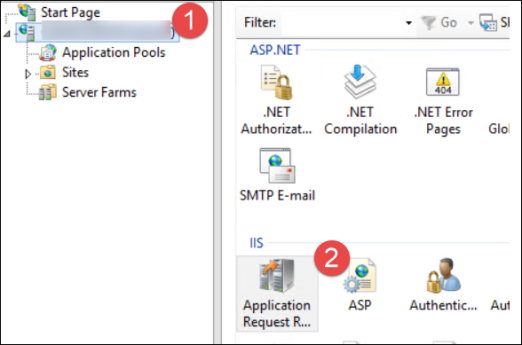
Select the Enable proxy checkbox (3) and click Apply (4)

Step 2
Next, create a new website and point it to the following location:
C:\program files\pyramid\repository\iis
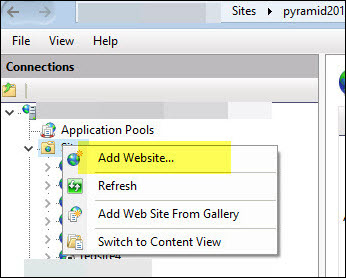
Step 3
Under 'Site name' enter "pyramid".
Under 'Physical path' enter C:\program files\pyramid\repository\iis.
Under 'Host name' enter anything, but note that you must add this to your DNS or local host file.
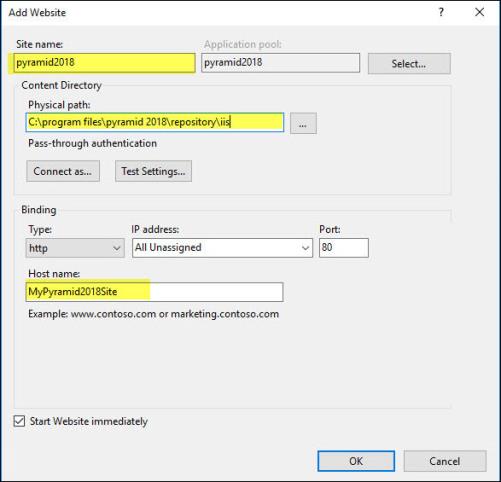
Step 4
Next, double-click on the newly created site > URL Rewrite.
Double-click on the first rule and make sure the Rewrite URL is: http://localhost:8181/{R:1}
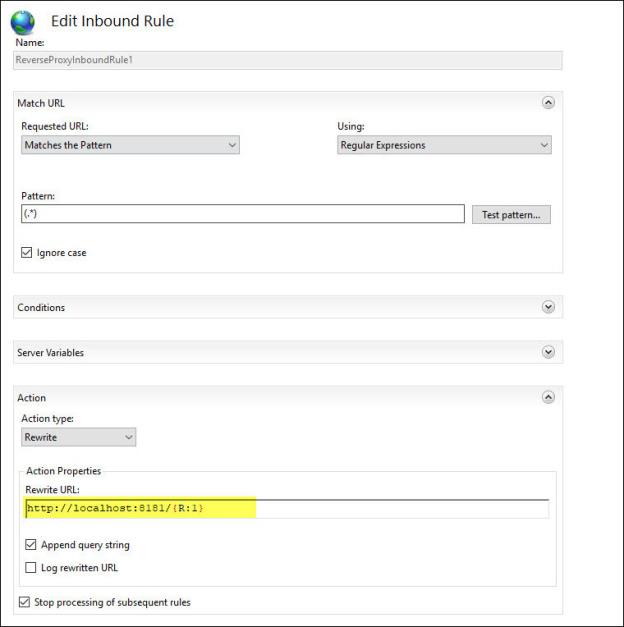
Step 5
Once these steps have been performed, do an IISRESET and then try to access Pyramid again using the newly created IIS website.
Note: Ensure that the relevant ports are open on the firewall: 80 for HTTP and 443 for HTTPS.